top of page
Loan Options
Eligibility Criteria
Understand the application process and requirements for business loans.
Interest Rates
Learn about the eligibility criteria set by lenders for business loans.
Repayment Terms
Find out about the different interest rates offered by financial institutions.
Choosing the Best
Discover flexible repayment terms that suit your financial capabilities.
Loan Tips

Loan Comparison
Get expert financial guidance on making informed loan decisions.
Budgeting Advice
Compare different loan options to choose the most suitable one for your business.
Loan Repayment
Receive valuable advice on budgeting and financial planning for loan repayments.
Loan FAQs
Frequently asked questions
General
Setting up FAQs
bottom of page